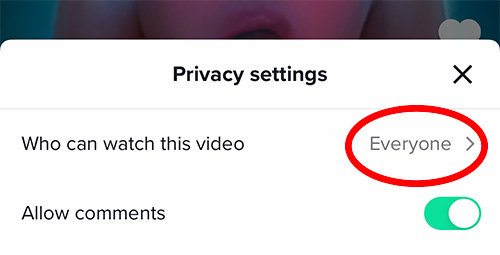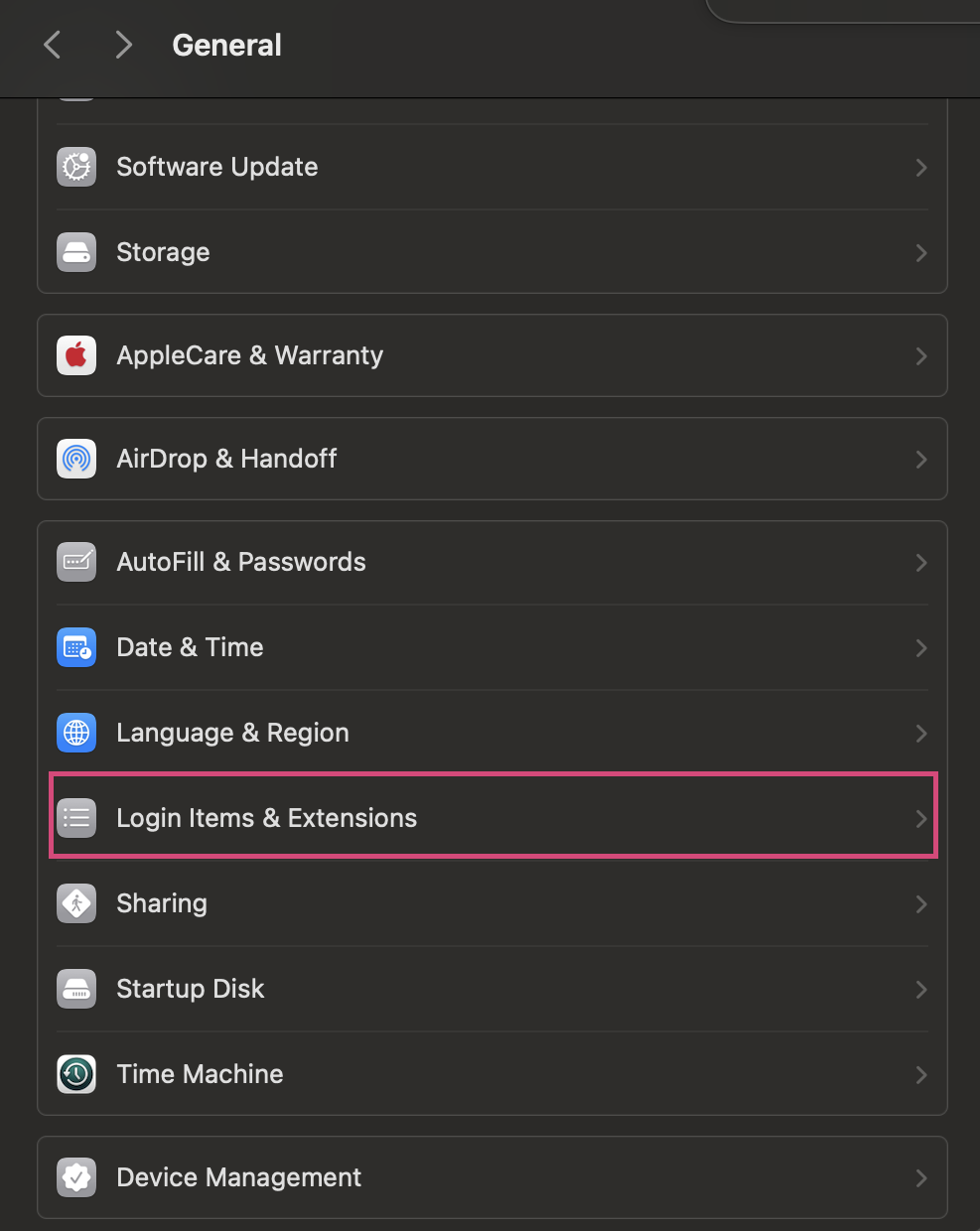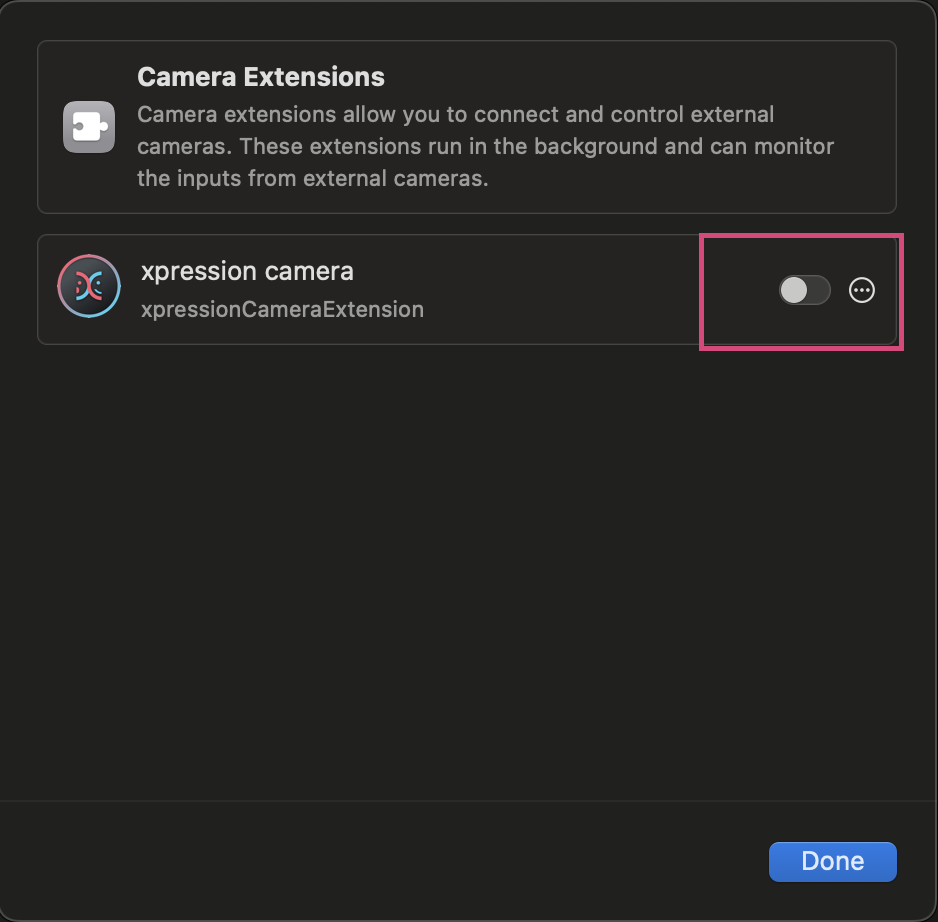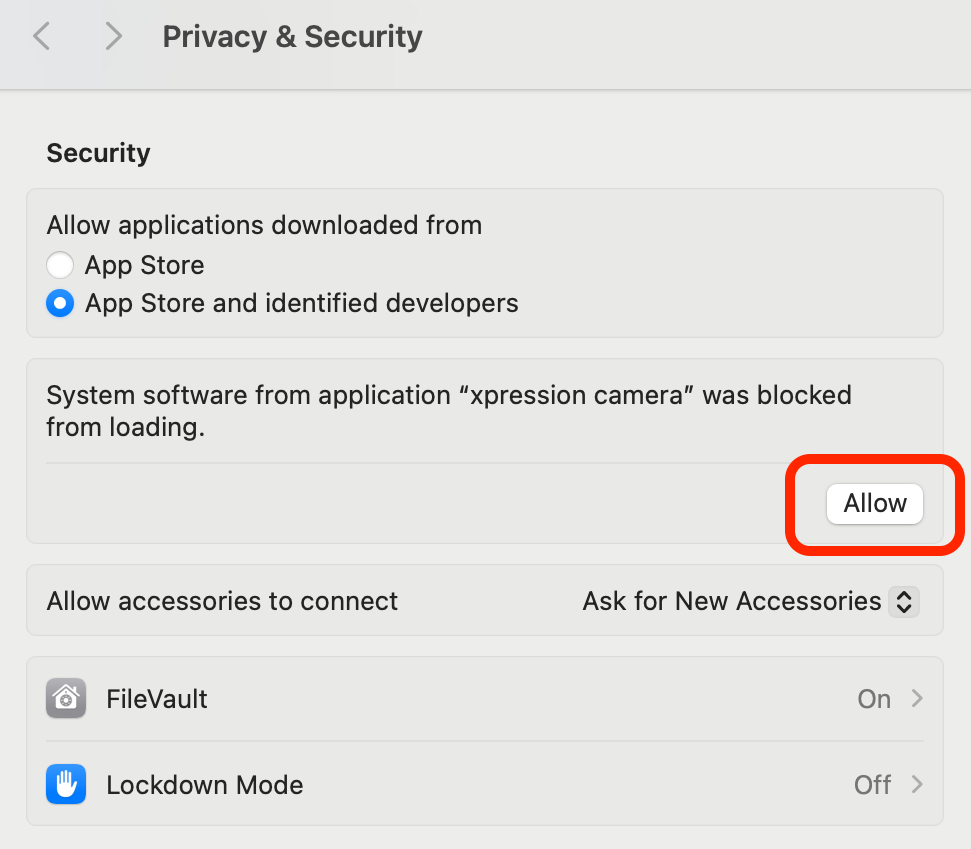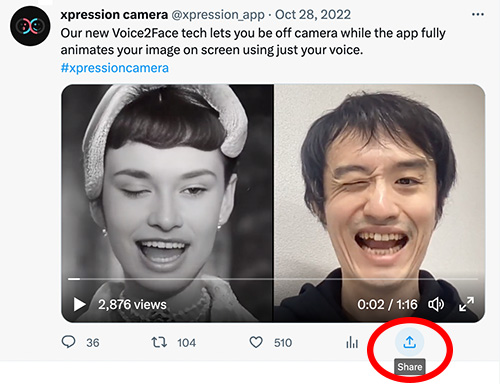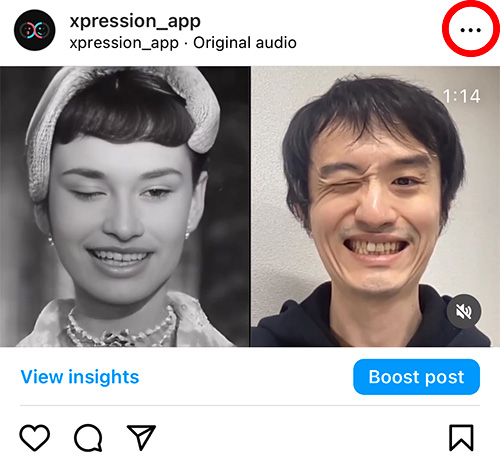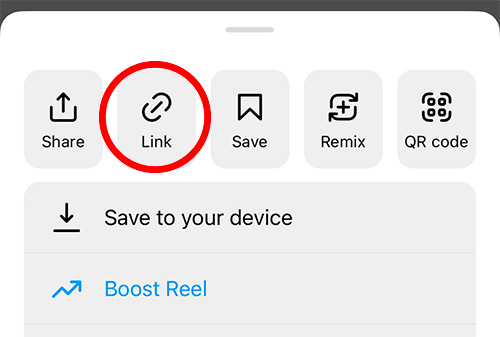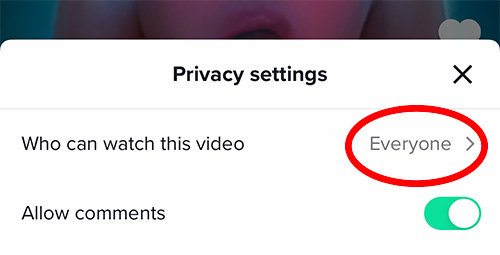Enable Camera Access During macOS Installation
When installing on macOS, you'll need to enable the camera system extension. Follow these steps to enable it:
macOS 15 Sequoia and Later
1. Open System Settings and go to General > Login Items & Extensions.
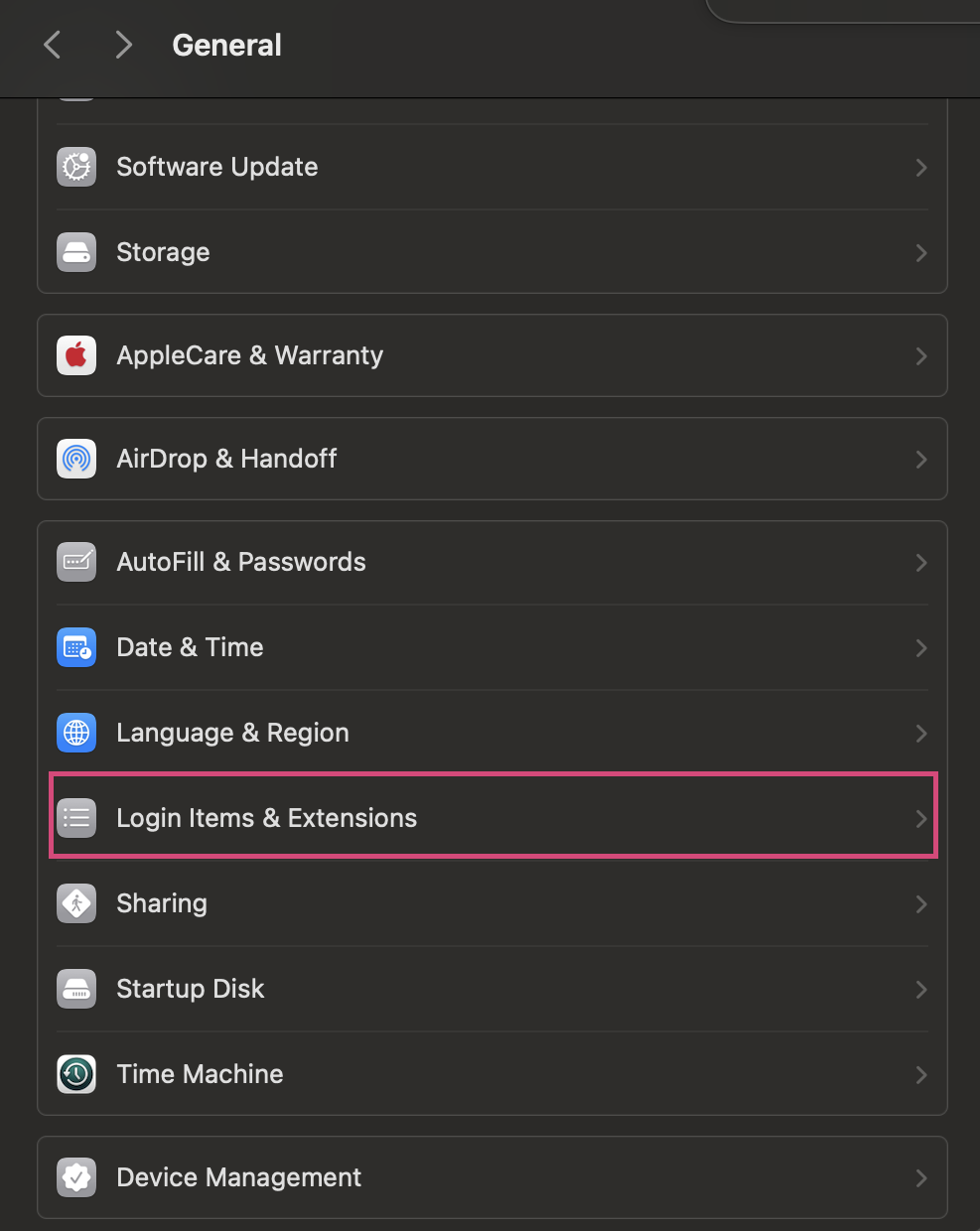
2. In Login Items & Extensions, scroll down to find Camera Extensions and click the info icon (ⓘ) on the right.

3. Enable the xpression camera extension.
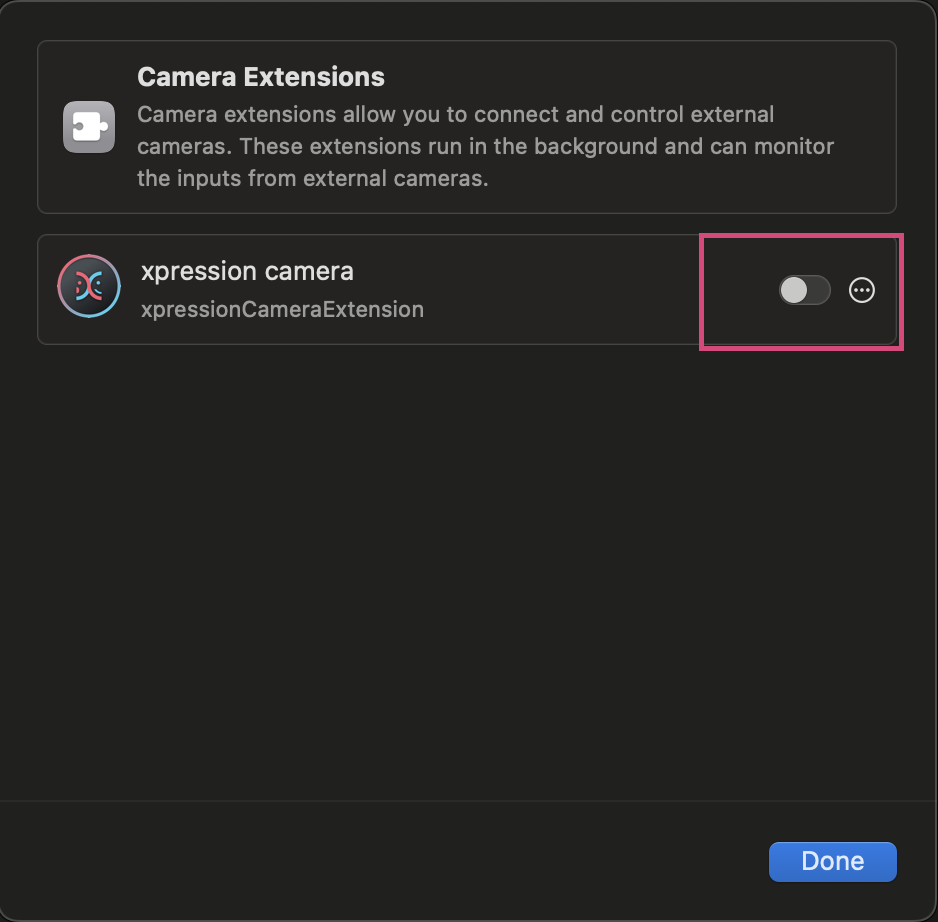
4. Restart the xpression camera app.
macOS 14 Sonoma and Earlier
1. Open System Settings and go to Privacy & Security. Scroll down and click "Allow" to enable the camera system extension.
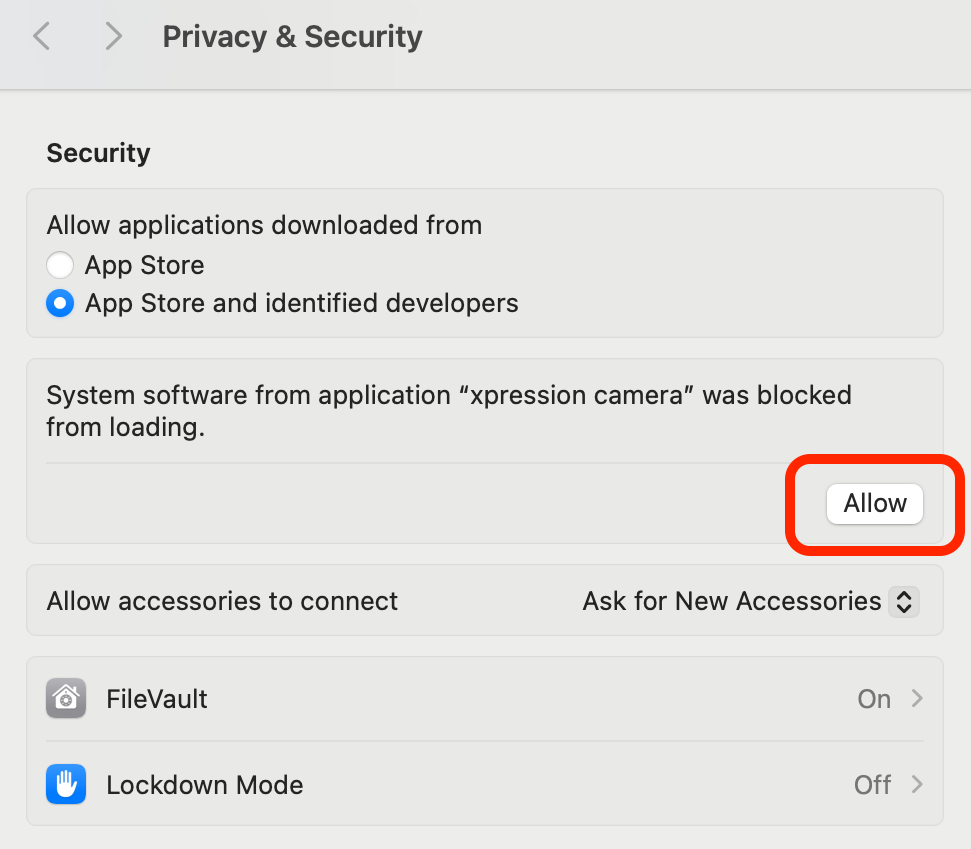
2. Restart the xpression camera app.
FAQ
The camera isn't working on macOS
Please enable the camera system extension by following these steps. Note that the procedure differs between macOS 15 or later and macOS 14 or earlier.
How can I uninstall the Mac version of xpression camera?
To uninstall the Mac app, please delete the following files:
/Applications/xpression camera.app
/Library/CoreMediaIO/Plug-Ins/DAL/XpressionPlugin.plugin
~/Library/Application Support/xpression-cam-macos
~/Library/Application Support/inc.embodyme.xpression-cam-menu-macos
~/Library/Application Support/inc.embodyme.xpression-cam-macos
~/Library/Preferences/inc.embodyme.xpression-cam-macos.plist
~/Library/Preferences/inc.embodyme.xpression-cam-menu-macos.plist
Those directories can open by choosing "Go" -> "Go to Folder" in Finder. Or those files can be deleted by opening Terminal.app and typing following commands.
sudo rm -r /Applications/xpression\ camera.app
sudo rm -r /Library/CoreMediaIO/Plug-Ins/DAL/XpressionPlugin.plugin
sudo rm -r ~/Library/Application\ Support/xpression-cam-macos
sudo rm -r ~/Library/Application\ Support/inc.embodyme.xpression-cam-macos
sudo rm -r ~/Library/Application\ Support/inc.embodyme.xpression-cam-menu-macos
sudo rm -r ~/Library/Preferences/inc.embodyme.xpression-cam-macos.plist
sudo rm -r ~/Library/Preferences/inc.embodyme.xpression-cam-menu-macos.plist
Note: The future version of xpression camera will feature an uninstall function.
Important: Please restart your mac to apply the change.
How can I uninstall the Windows version of xpression camera?
To uninstall the Windows app, please follow the steps below:
- Right click Windows icon
- Click Settings (or press windows+R -> type ms-settings: -> enter)
- Next, click Apps on the left side
- Then, click installed apps
- In the list of installed apps, you can find out where xpression camera is
- Once you found, click the button on the right side and you will see 'uninstall'
- Click 'uninstall', follow the instruction to uninstall xpression camera
How do I change my payment settings?
Please open the xpression camera app, and select "Manage Account" from the File menu (for Windows version) or the xpression camera menu (for Mac version).
What is commercial use?
Commercial use includes, but are not limited to, business meetings, earning income from video creation or live streaming on Youtube, Twitch, or other socials, promotional video creation, events, education, and customer services.
I have a question or request that isn't listed here
If you have a question or request that isn't listed here, email us at feedback@xpressioncamera.com.
How to Get Exclusive Assets
Record a video with xpression camera and post it on social media with #xpressioncamera to get exclusive assets!
To obtain the assets, please follow these steps to copy the URL of your shared video post and paste it into the app.
Select the Share icon and choose Copy Link:
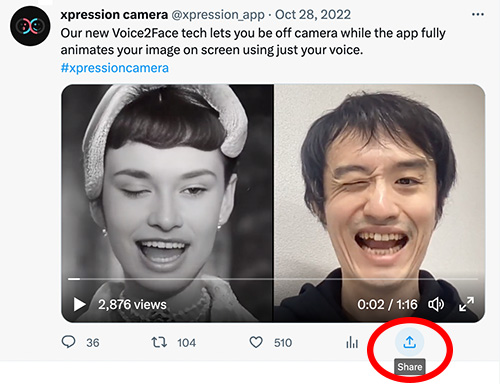

Instagram
Select the menu icon at the top-right corner and choose Copy Link:
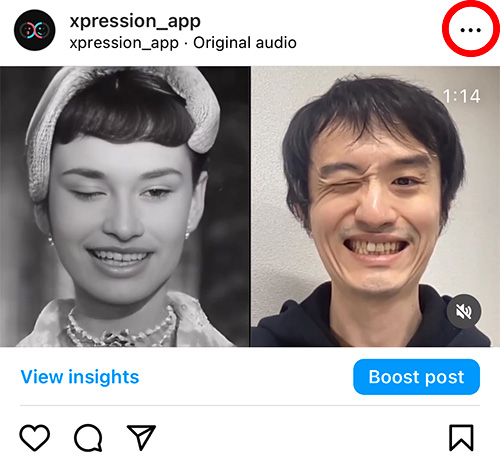
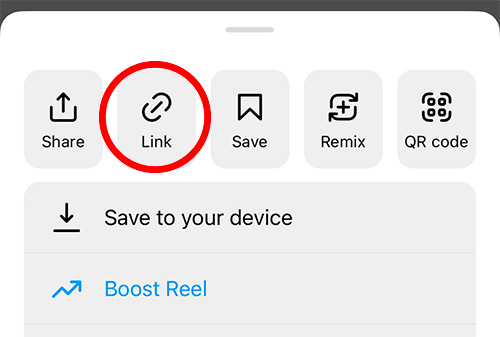
TikTok
Select the menu icon at the bottom right and choose Copy Link:


Please make sure everyone can watch this video in the privacy settings: